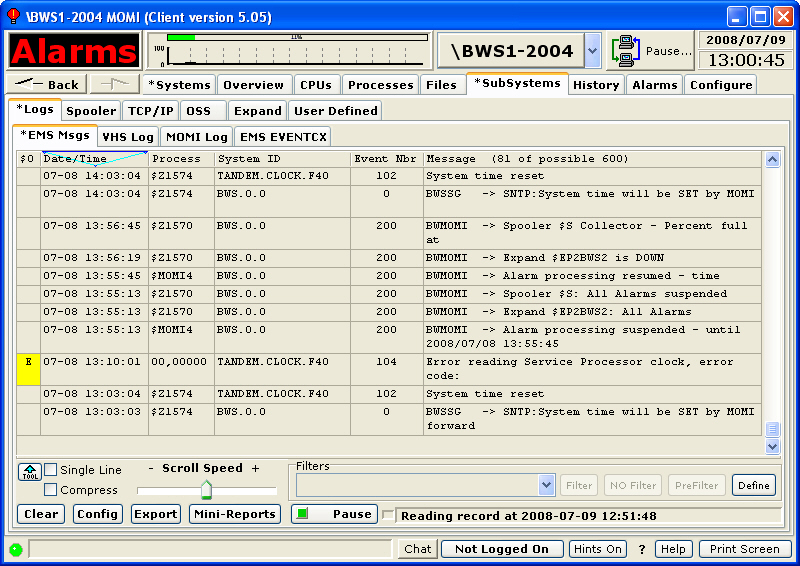
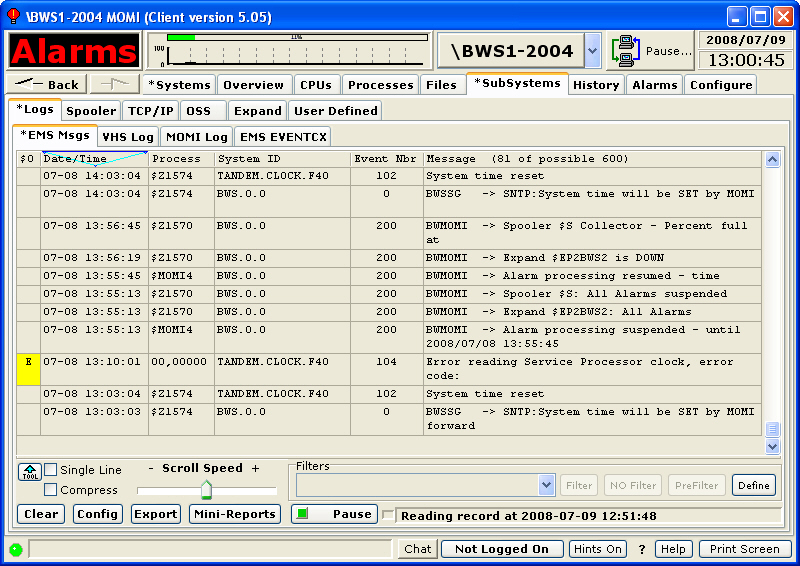
The EMS Msgs screen presents information logged to an EMS collector or from an EMS log file.
EMS messages provide a means for system and user programs to communicate to system operators and record significant events.
Selection of the EMS log is made by pressing the Config button. Specifying the EMS log and the START time are usually the required entries. Optionally, the User can browse for EMS log files, specify an EMS filter and specify a time to STOP scanning the log.
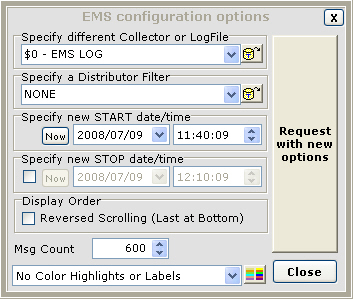
The field Specify a Distributor Filter allows the use of a pre-compiled EMS filter. A pre-compiled filter is a very efficient means to limit information reported, based on the filter criteria, as this functions as a pre-filter and only provides to MOMI records with matching criteria.
The entire EMS message and other details are displayed in a pop-up window when the left-clicking on a message. This display contains the entire EMS message, various attributes and any Cause - Effect - Recovery information available. Also, any information available in the EVENTCX file is added to the output.
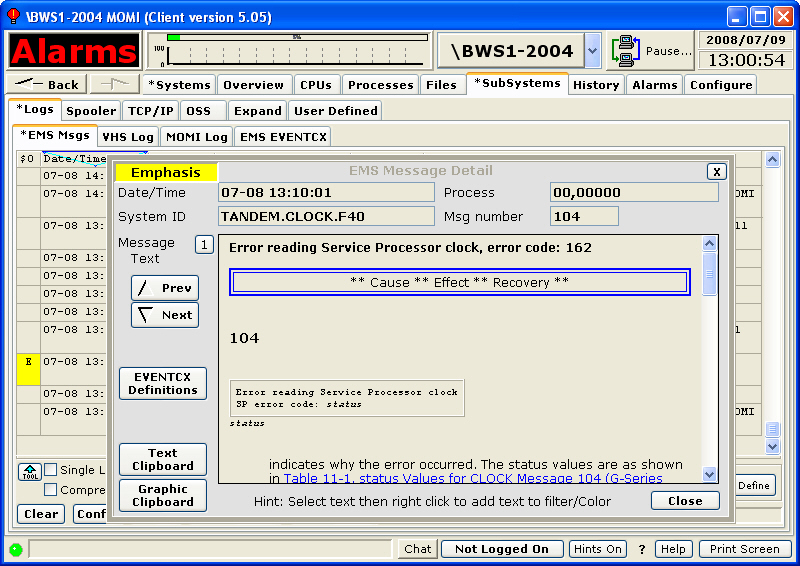
Another way to filter data is to perform the filtering within the MOMI Client. This is accomplished 'on-the-fly' with a two-step operation. First freeze the screen (if moving) and click on a line of text to bring up a pop-up detail of that line (sample below). Highlight the text and right click over it. A menu selection will allow filtering to include the item or exclude it. Note: This is one of the few situations when the mouse cursor will not change to a hand where a MOMI mouse click option is available.
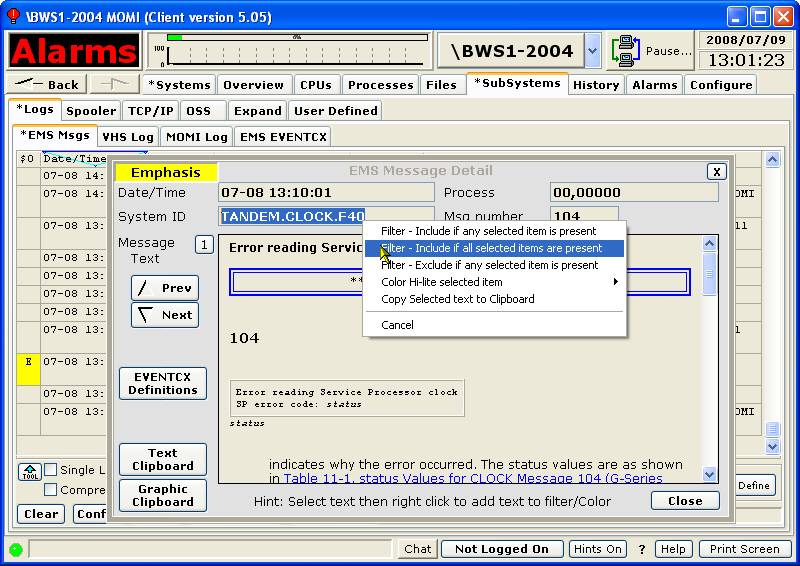
Messages may be color highlighted based on their content. This feature may be enabled in the Config window.
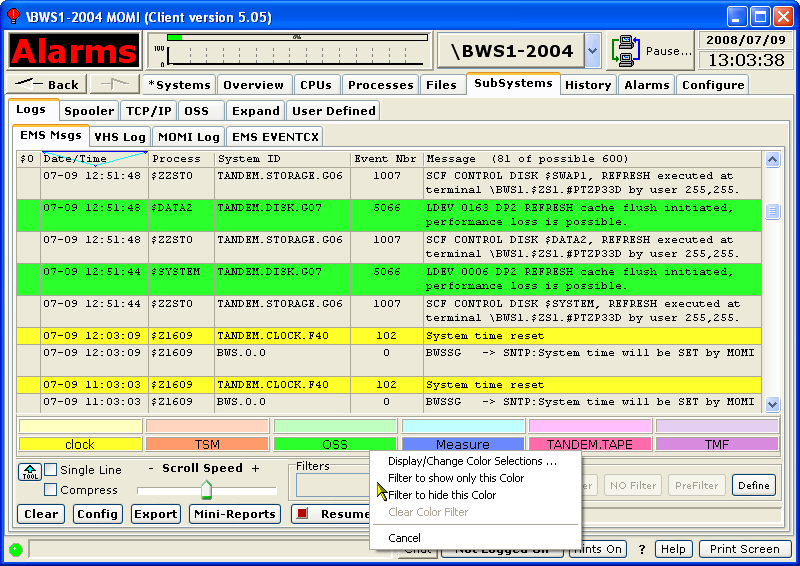
To configure what messages are highlighted, right click on the color guides near the bottom of the window and select Display/Change Color Sections... Enter the label text and message content text that should cause that color to be displayed. By default, the entered text is considered "one string" for comparison purposes. Multiple strings may be entered by separating them with a | (i.e. vertical bar) character. Enclose the entered text in quotes (i.e. " ") to retain leading and/or trailing spaces. Press Save when complete.
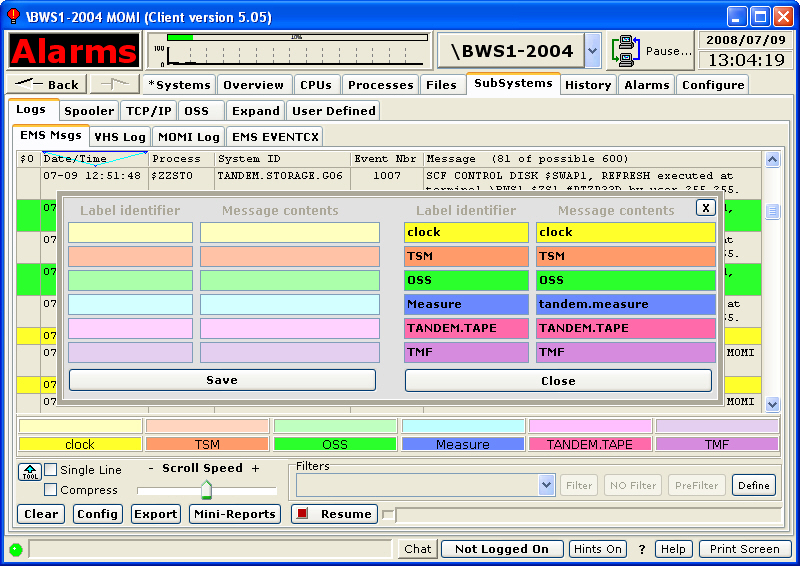
The scanning of text for color determination stops after the first match and is performed in the following order:
light yellow
light orange
light green
light blue
light red
light purple
bright yellow
bright orange
bright green
bright blue
bright red
bright purple